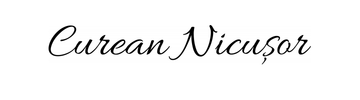Creating automatic deployment of linux images on Proxmox
Cloud-init is a service that sets up your VM instance with the wanted configuration and software ready to use. The service starts at boot and uses the metadata provided by the cloud provider or the direct user. It does so by executing scripts, most commonly from the cloud-config file.
My task was to accomplish the automatic setup of a linux VM on any random allocated node with the provided data by the API my company was using.
For that I was needing a cloud image of the linux distribution that I was setting up and I've just ran the following commands on the proxmox node after downloading the OS image to add it like a template that Proxmox could use to setup automatically any new VM.
virt-customize -a ubuntu-image-cloud.img --install qemu-guest-agentqm create 2222 --name "ubuntu-cloudinit-template" --memory 2048 --cores 2 --net0 virtio,bridge=vmbr0qm importdisk 2222 ubuntu-image-cloud.img local-zfsqm set 2222 --scsihw virtio-scsi-pci --scsi0 local-zfs:vm-2222-disk-0qm set 2222 --boot c --bootdisk scsi0qm set 2222 --ide2 local-zfs:cloudinitqm set 2222 --serial0 socket --vga serial0qm set 2222 --agent enabled=1qm template 2222Then I can just clone the VM template with ID 2222 to any new VM and it will let us configure the VM's information via the cloud-init drive I've added.